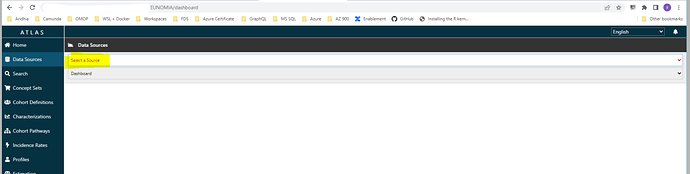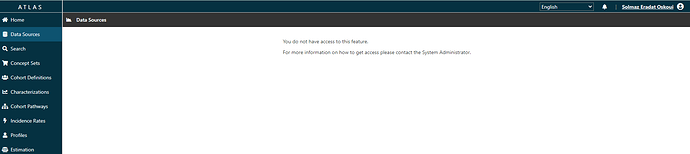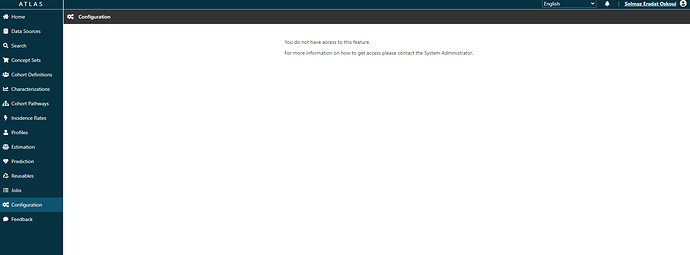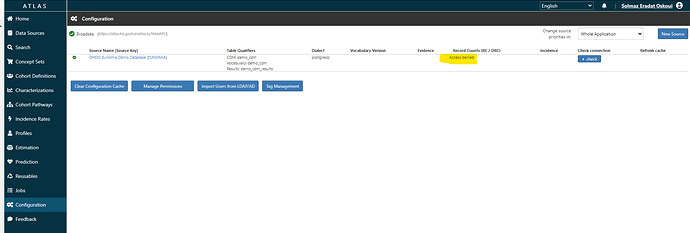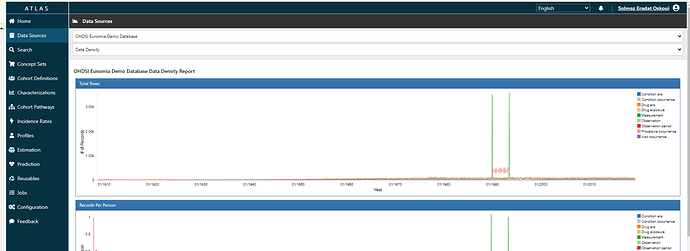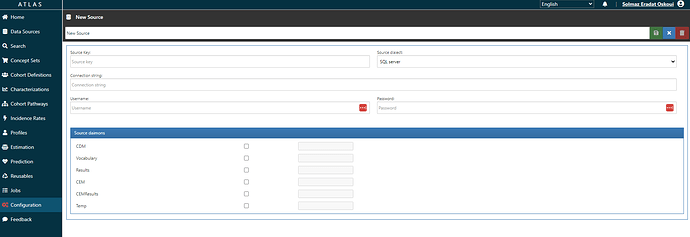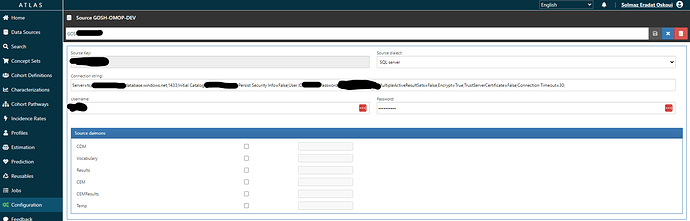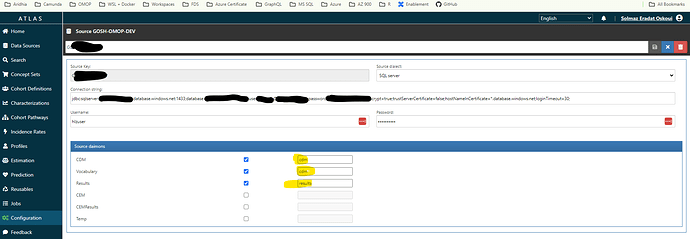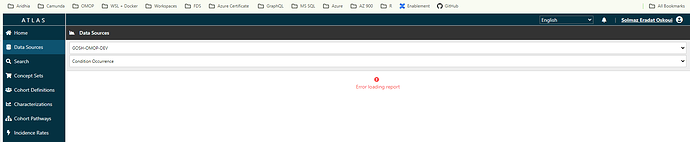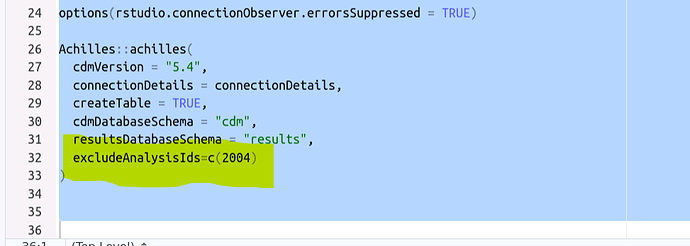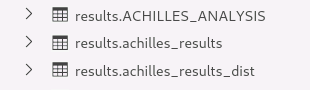Thanks @Chris_Knoll . Updated the connecion string as you suggested and added the relevent schemas as shown below:
jdbc:sqlserver://server-name.database.windows.net:1433;database=db-name;user=azuresql_admin@server-name;password={your_password_here};encrypt=true;trustServerCertificate=false;hostNameInCertificate=*.database.windows.net;loginTimeout=30;
checked the conneciton to the database and looks like a successful connection is made
Able to select the data source and look at some of the summery level details. However, when selecting Condition Occurence get the follwoing error
Insepecting the logs gives the follwoing error :
org.springframework.jdbc.BadSqlGrammarException: PreparedStatementCallback; bad SQL grammar [SELECT
concept_hierarchy.concept_id,
CONCAT(
isNull(concept_hierarchy.level4_concept_name, 'NA'), '||',
isNull(concept_hierarchy.level3_concept_name, 'NA'), '||',
isNull(concept_hierarchy.level2_concept_name, 'NA'), '||',
isNull(concept_hierarchy.level2_concept_name, 'NA'), '||',
isNull(concept_hierarchy.concept_name, 'NA')
) AS concept_path,
ar1.count_value AS num_persons,
round(1.0 * ar1.count_value / denom.count_value, 5) AS percent_persons,
round(1.0 * ar2.count_value / ar1.count_value, 5) AS records_per_person
FROM (SELECT *
FROM results.achilles_results WHERE analysis_id = 400) ar1
INNER JOIN
(SELECT *
FROM results.achilles_results WHERE analysis_id = 401) ar2
ON ar1.stratum_1 = ar2.stratum_1
INNER JOIN
results.concept_hierarchy concept_hierarchy
ON CAST(CASE WHEN ar1.analysis_id = 400 THEN ar1.stratum_1 ELSE null END AS INT) = concept_hierarchy.concept_id
AND concept_hierarchy.treemap='Condition'
,
(SELECT count_value
FROM results.achilles_results WHERE analysis_id = 1) denom
ORDER BY ar1.count_value DESC]; nested exception is com.microsoft.sqlserver.jdbc.SQLServerException: Invalid object name 'results.concept_hierarchy'.
I had a look for the following error message on the forum
nested exception is com.microsoft.sqlserver.jdbc.SQLServerException: Invalid object name 'results.concept_hierarchy'.
Found the following forum post General OMOP + WebAPI + Atlas setup - #9 by Chris_Knoll
Will the two scripts as mentioned on the post need to be run on the WebAPI database?
Many thanks,
Solmaz